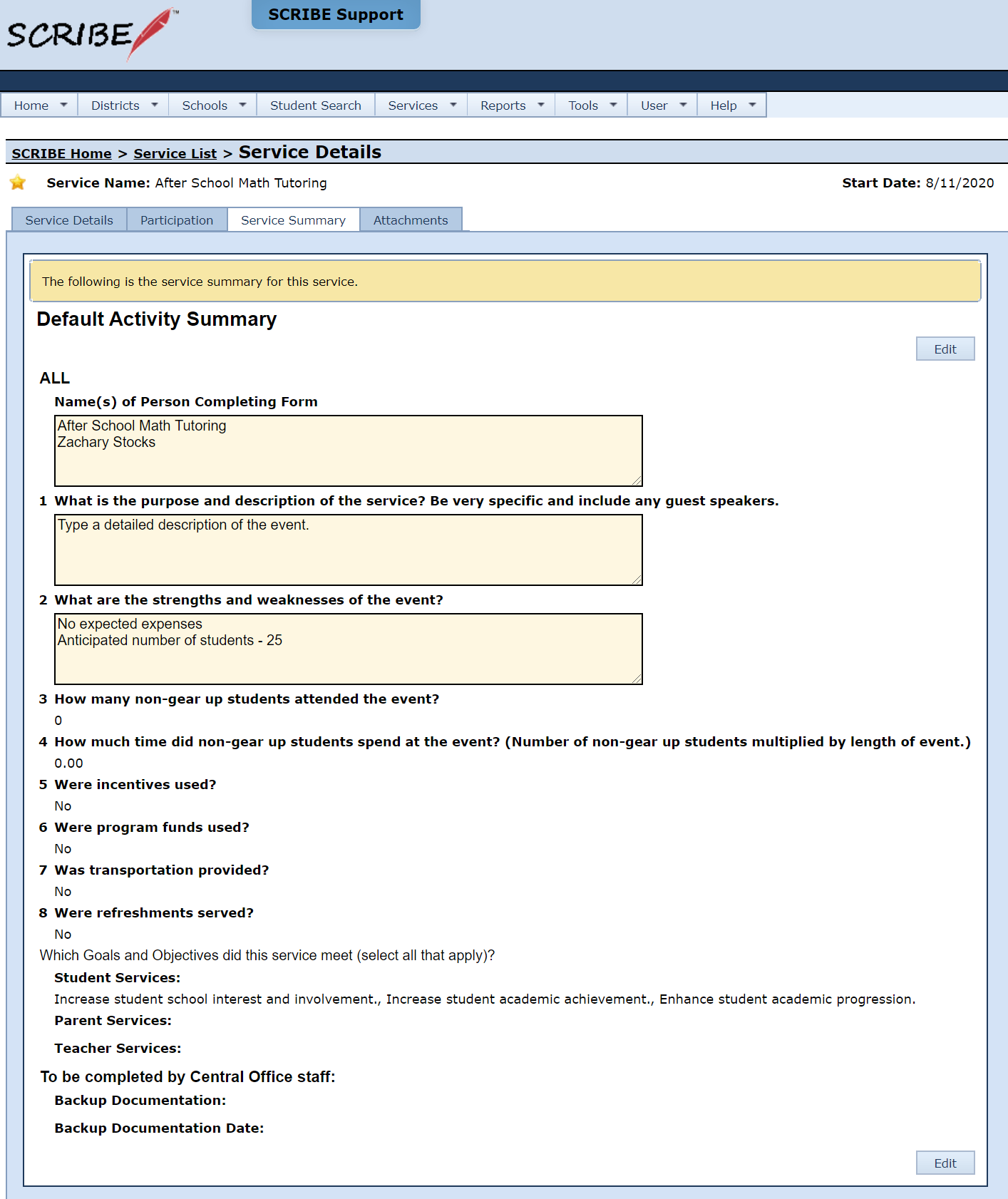Creating Service Activities
The following subsections outline the monthly processes for pre-approval and documentation of services, as well as annual expectations and implementation policies.
Service Activities
As outlined in Section 2, each LEA will prepare an annual workplan designed to assist in clearly articulating your plans to serve USU STARS! GEAR UP students and meet USU STARS! GEAR UP goals and objectives.
Enter service data every month into the USU STARS! GEAR UP SCRIBE database. The services should align with the approved workplan and budget for the school year. It should include all college and career readiness activities that you are doing, including daily activities.
USU STARS! GEAR UP Documentation File
Each site coordinator is asked to store documentation of services provided to students and their families and staff each month. Documentation includes, but is not limited to, original sign-in sheets and copies of agendas. Additional documentation may be requested at any time. The file should be emptied at the end of the month as information is entered into SCRIBE. The documentation will be stored at the site and should be accessible in the event of an audit.
USU STARS! GEAR UP Administrative Team (A-Team) conducts regular site visits and will review the documentation process during those meetings. Each USU STARS! GEAR UP sponsored service requires a sign-in sheet. USU STARS! GEAR UP sign-in sheets are available in Section 8. Completed sign-in sheets should be filed in the USU STARS! GEAR UP Documentation File and should also be used as the source for entering data into the USU STARS! GEAR UP SCRIBE database. Archive documentation at end of each program year and securely stored for seven years after GEAR UP grant ending date.
Steps to Enter Services
- From SCRIBE log-in page, enter Username and Password then Log In
- Choose the correct instance
- SCRIBE Home > Change Instance > From the drop down select (USU, USU 2, USU 3, etc.)
- Schools > View all schools > Choose your school
- On the tabs at the top of the page, hover mouse arrow over Services and select Add Service
- Select school and click on Next
- Select person type(s) the activity will serve and click on Next
- The next page has a list of service templates that have been created that could be selected or a box to not use a template (usually, select the latter but also consider creating a service template particularly if a recurring event) then click on Next
- Enter Service Category and Delivery Method and click on Next
- Select Service Type
- Enter Service Details including Start and End dates
- At the bottom of the Service Details form to the right of Service Summary, select Default Activity Summary and click on Save
- A new set of tabs will appear (Service Details (which was just filled out), Funding, Participation, Service Summary, Attachments).
- From those tabs, click on Service Summary
- A form with text boxes will appear (the form came from choosing Default Activity Summary in step 9) and click Edit at either the top right or bottom right of the form
- In the top box (name), give the service a title that matches the item on your workplan, then the name of the person filling out the form on the next line
- Put relevant information in the other text boxes
- In box #2 (strengths and weaknesses) when no billable expenses are expected, type in “No expected expenses” on the first line.
- In box #2, if there are anticipated expense type in the category (Salaries, Benefits, Travel, Supplies, and/or Other _____________) and the dollar amount
- In box #2 on a line underneath the expense item(s) type in the anticipated number of persons that this activity will serve and who the type of persons (Students, Parents, Teacher)
- Complete the remaining items on the form and click on Save
If the person filling out the form knows who is attending the event, they may wish to put in Participants at this point. Otherwise, the Participants can be added after the event has occurred. After the event, document any changes in the Service Summary and Activity Summary form (ex., cancellation, change in number of participants, etc.).
Service Details Summary
Use the Service Details tab to check for completeness and correctness.
- Required information such as participants, hours of participation, date of activity, etc. can be added into the database from this location (particularly if the number of participants is relatively small) or imported in a spreadsheet format (see Online Help in SCRIBE for spreadsheet requirements)
- You may also wish to use to Attachment tab to place interesting or useful documentation (such as photos, fliers, newspaper articles, etc.) with the event.
The information in the Service Activity will be checked against information entered into SCRIBE to ensure completed activities were reported and entered into SCRIBE accurately in terms of Name, Description, Type, Students, Student Grade, # Days, Avg. Attend, Hours, and Minutes. Once the service has been verified, reimbursement requests will be processed.
Final Service Summary
Use the Service Summary page to check for completeness and correctness.